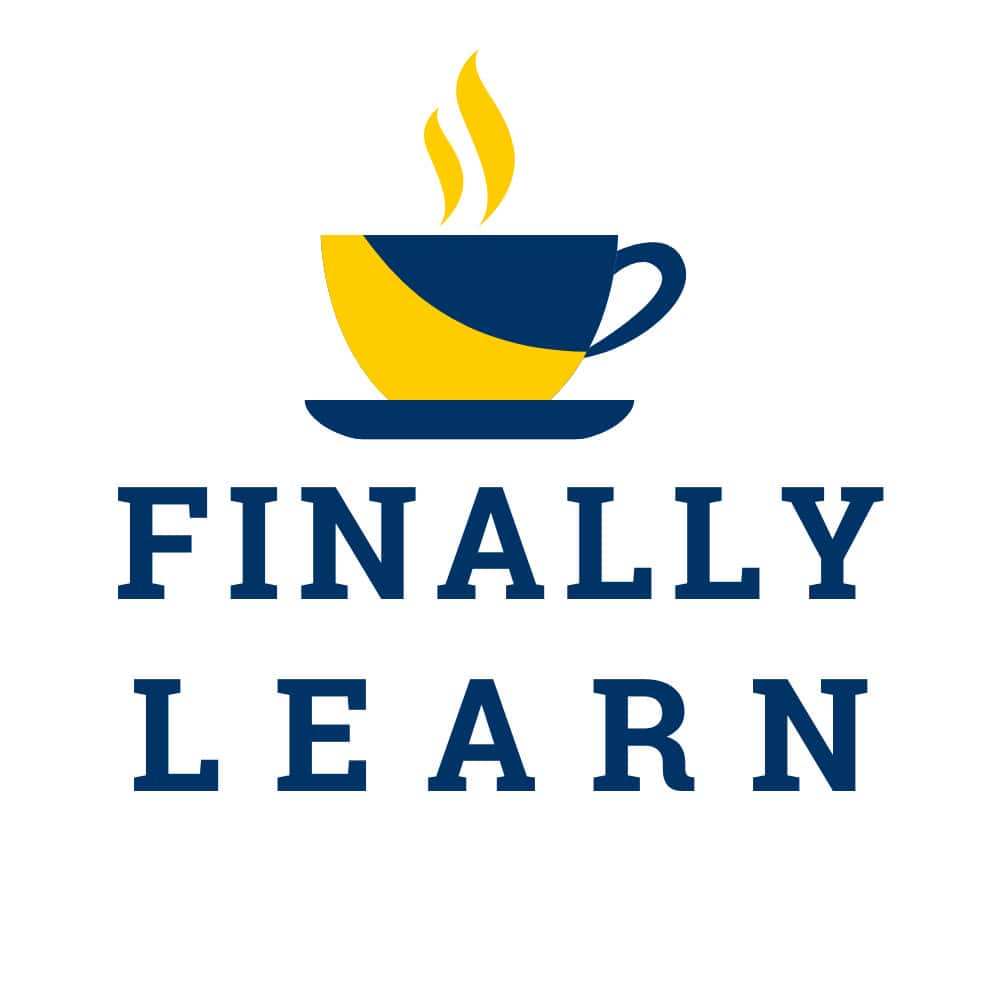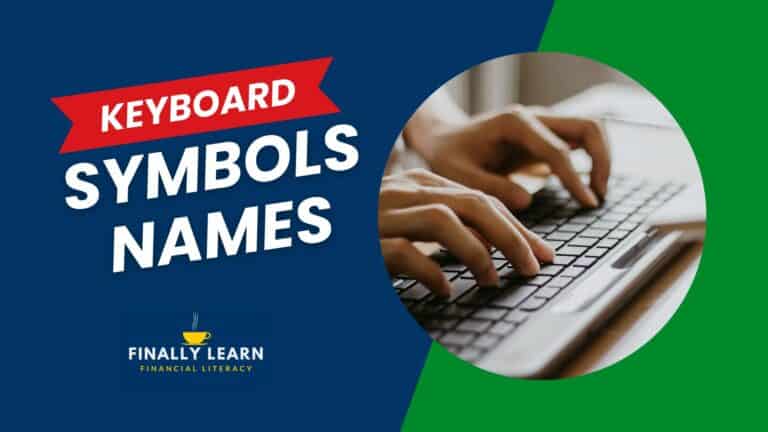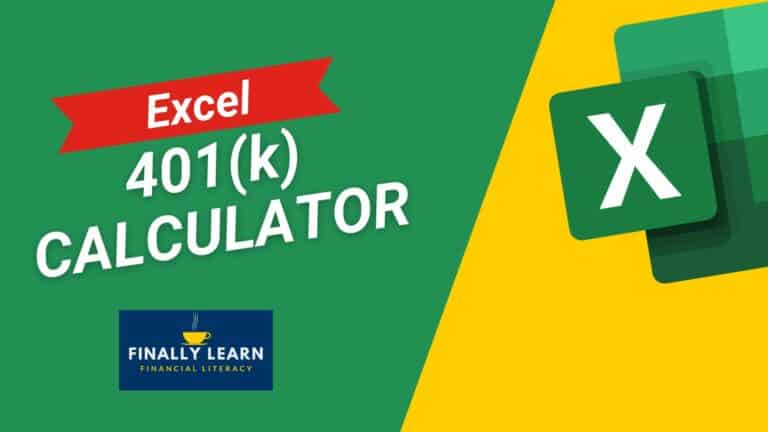Using Excel efficiently is an important skill. This guide will show 50 Excel shortcuts you should know. Using Excel shortcuts is faster than a mouse.
Many users use a full keyboard to use these Excel shortcuts. The full keyboard also includes a numeric keypad which is important for entering numbers in Excel.
Contents
Excel Shortcuts
Excel uses several modifier keys to perform different functions. These are great to be a proficient user of Excel.
Modifier Keys
| Special Key | Mac | Windows |
|---|---|---|
| Alt / Option | ⌥ | Alt |
| Cancel | Esc | Esc |
| Command | ⌘ | Cmd |
| Control | ⌃ | Ctrl |
| Enter / Return | ⏎ | Enter |
| Function | fn | Fn |
| Shift | ⇧ | Shift |
For a list of all the keyboard symbols, see What are the Keyboard Symbol Names?
File shortcuts
The following Excel shortcuts relate to opening, saving, and printing files.
| Action | Mac | Windows |
|---|---|---|
| New workbook | ⌘ N | Ctrl N |
| Open workbook | ⌘ O | Ctrl O |
| Save workbook | ⌘ S | Ctrl S |
| Save as | ⌘ ⇧ S | F12 |
| ⌘ P | Ctrl P | |
| Close workbook | ⌘ W | Ctrl F4 |
| Quit Excel | ⌘ Q | Alt F4 |
Data entry shortcuts
The following shortcuts allow for rapid data entry. When you enter data and hit ⏎ (Enter), Excel will save the data and move to the cell directly below.
With the following shortcuts, you can force the cell to move in any direction.
| Action | Arrow | Mac | Windows |
|---|---|---|---|
| Enter and cell down | ↓ | ⏎ | Return |
| Enter and cell up | ↑ | ⇧ ⏎ | Shift Return |
| Enter and cell right | → | Tab | Tab |
| Enter and cell left | ← | ⇧ Tab | Shift Tab |
Learn to use Excel shortcuts instead of the mouse or trackpad. The keyboard is mightier than the mouse!
Here is a top rated wireless keyboard with a number keypad for both Windows and Mac (Amazon affiliate link).
Editing shortcuts
The following shortcuts are used to edit in Excel. Excel shortcuts are much faster than using a mouse or trackpad to use the menu.
You need to know Copy, Cut, Paste, and Undo. You will use them all the time.
| Action | Mac | Windows |
|---|---|---|
| Help | ⌘ / | F1 |
| Undo | ⌘ Z | Ctrl Z |
| Redo | ⌘ Y | Ctrl Y |
| Copy | ⌘ C | Ctrl C |
| Cut | ⌘ X | Ctrl X |
| Paste | ⌘ V | Ctrl V |
| Paste Special | ⌃ ⌘ V | Ctrl Alt V |
| Find | ⌘ F | Ctrl F |
| Select All | ⌘ A | Ctrl A |
| Edit cell | ⌃ U | F2 |
| Open the Replace dialog | ⌃ H | Ctrl H |
| Bold | ⌘ B | Ctrl B |
| Italics | ⌘ I | Ctrl I |
| Underline | ⌘ U | Ctrl U |
Advanced Excel shortcuts
| Action | Mac | Windows |
|---|---|---|
| Insert Comment | Fn ⇧ F2 | Shift F2 |
| Add Hyperlink | ⌘ K | Ctrl K |
| Calculate Formulas | F9 | F9 |
| Absolute Address | F4 | F4 |
| Repeat Last Action | F4 | F4 |
| Show Formulas | ^ ` | Ctrl ` |
| Enter Current Date | ⌃ ; | Ctrl ; |
| Enter Current Time | ⌘ ; | Ctrl Shift : |
| Format Cells (dialog box) | ⌘ 1 | Ctrl 1 |
| Delete (dialog box) | ⌘ – | Ctrl – |
| Insert (dialog box) | ⌘ + | Ctrl Shift + |
| Flash Fill | ⌃ E | Ctrl E |
| AutoSum | ⌘ ⇧ T | Alt = |
| Select Tab to the Right | ⌥ → | Ctrl PgDn |
| Select Tab to the Left | ⌥ ← | Ctrl PgUp |
F4: two uses
Note that F4 can do two separate but important things:
- absolute address for cells in formulas
- repeat last action.
Some keyboards have multimedia functions for the F1-F12 keys. To use these keys as standard F1, F2, and F3 keys, combine them with the Fn key.
Selection shortcuts
The following shortcuts select entire rows, columns, or tables. These shortcuts are much faster then dragging the mouse or highlighting cells.
| Action | Mac | Windows |
|---|---|---|
| Select Entire Row | ⇧ Space | Shift Space |
| Select Entire Column | ⌃ Space | Ctrl Space |
| Extend Last Cell Right | ⌘ ⇧ → | Ctrl Shift → |
| Extend Last Cell Left | ⌘ ⇧ ← | Ctrl Shift ← |
| Extend Last Cell Up | ⌘ ⇧ ↑ | Ctrl Shift ↑ |
| Extend Last Cell Down | ⌘ ⇧ ↓ | Ctrl Shift ↓ |
| Top Cell | ⌘ ↑ | Ctrl ↑ |
| Bottom Cell | ⌘ ↓ | Ctrl ↓ |
| Left Cell | ⌘ ← | Ctrl ← |
| Right Cell | ⌘ → | Ctrl → |
Format cells shortcuts
| Action | Mac | Windows | Result |
|---|---|---|---|
| General | ⌃ ⇧ ~ | Ctrl Shift ~ | 43650.63 |
| Number | ⌃ ⇧ 1 | Ctrl Shift 1 | 43,650.63 |
| Time | ⌃ ⇧ 2 | Ctrl Shift 2 | 3:07 PM |
| Date | ⌃ ⇧ 3 | Ctrl Shift 3 | 4-Jul–19 |
| Currency | ⌃ ⇧ 4 | Ctrl Shift 4 | $43,650.63 |
| Percent | ⌃ ⇧ 5 | Ctrl Shift 5 | 4365063% |
| Scientific | ⌃ ⇧ 6 | Ctrl Shift 6 | 4.37E+04 |
| Border | ⌃ ⇧ 7 | Ctrl Shift 7 | Cell Border |
Excel Basics Lessons for Beginners
Here are the Excel basics lessons for beginners in The Ultimate Guide to Finally Learn Excel.
- Introduction to Excel
- Statistical Analysis in Excel
- Creating Graphs in Excel
- Logical Functions in Excel
- Text Functions in Excel
- Financial Functions in Excel
- Lookup Functions in Excel
- Data Analysis in Excel
- What-if Analysis in Excel
See Also: