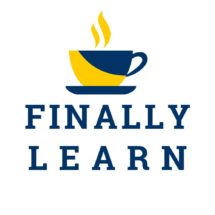A computer keyboard has more symbols than just letters and numbers. Sometimes you need to know a slash, backslash, backtick, tilde, or caret. These keyboard symbols also include punctuation and other typographical marks. This guide shows the name of every computer keyboard symbol.
U.S. keyboard symbols
Here is the typical U.S. keyboard on a Windows computer. Windows adds a Windows Key (Win Key) and a Menu key on the bottom row.
A macOS keyboard adds a Command ⌘ key and the Control and Option keys on the bottom row.

Keyboard symbols and names
Here is the list of all keyboard symbols and their names.
| Symbol | Name |
|---|---|
| ` | grave, grave accent, backtick, back quote |
| ~ | tilde |
| ! | exclamation mark, exclamation point, bang |
| @ | at, at sign, at symbol |
| # | pound, hash, number |
| $ | dollar sign, peso sign |
| % | percent, percent sign, parts per 100 |
| ^ | carat, hat, circumflex, exponent symbol |
| & | and, ampersand |
| * | asterisk |
| ( | open parenthesis, left parenthesis |
| ) | close parenthesis, right parenthesis |
| ( ) | parentheses, round brackets |
| – | hyphen, minus, minus sign, dash |
| _ | underscore |
| = | equals, equal sign |
| + | addition, plus sign |
| [ ] | brackets, square brackets |
| [ | open bracket |
| ] | close bracket |
| { } | braces, curly brackets |
| { | open brace |
| } | close brace |
| \ | backslash, backward slash, reverse solidus |
| | | vertical pipe, pipe |
| ; | semicolon |
| : | colon |
| ‘ | apostrophe, prime, single quote |
| “ | quotation mark, double quotes |
| , | comma |
| . | period, decimal, dot |
| / | slash, forward slash, solidus |
| <> | angle brackets |
| < | less than |
| > | greater than |
| ? | question mark |
Special Symbols Using Shortcuts
There are special symbols on U.S. keyboards. The following characters are accessed by shortcuts or special symbols.

This table shows the special symbol names and how to show them with Mac shortcuts.
| Special Symbol | Name | Mac |
|---|---|---|
| £ | pound(s), pound sterling | Option + 3 (US) Shift + 3 (UK) |
| $ | dollar(s) | Shift + 4 |
| ¢ | cent(s) | Option + 4 |
| € | euro(s) | Option + Shift + 2 (US) Option + 2 (UK) |
| ¥ | Japanese yen, Chinese yuan | Option + y |
| ∞ | infinity | Option + 5 |
| § | section | Option + 6 |
| ¶ | paragraph | Option + 7 |
| ™ | trademark | Option + 2 |
| © | copyright | Option + g |
| ® | registered trademark | Option + r |
| • | bullet | Option + 8 |
| º | degree | Option + Shift +8 |
| ± | plus or minus | Option + Shift + = |
| ≠ | not equal sign, inequality | Option + = |
| ≈ | approximately | Option + x |
| ∑ | upper case sigma, summation | Option + w |
| π | lower case pi | Option + p |
| ∏ | upper case pi | Option + Shift + p |
| √ | square root, radical | Option + v |
| % | percent, parts per 100 | Shift + 5 |
| ‰ | per mille, parts per 1000 | Option + Shift + r |
| ÷ | division | Option + / |
| ≤ | less than or equal to | Option + , |
| ≥ | greater than or equal to | Option + . |
| † | dagger, cross | Option + t |
| ‡ | double dagger, double cross | Option + Shift + 7 |
| … | ellipsis | Option + ; |
| – | en dash | Option + – |
| — | em dash | Option + Shift + – |
| ∆ | upper case delta, change | Option + j |
| Ω | upper case omega | Option + z |
| µ | lower case mu, population mean | Option + m |
Modifier Keys for Mac and Windows
There are several modifier keys for both Mac and Windows. These keys perform special functions such as copy, paste, save, and print.
The command key or ⌘ symbol on the Mac was first introduced in 1980. It allows many shortcuts on the Mac. The control key or Ctrl has a similar function in Windows.
| Special Key Name | Mac | Windows |
|---|---|---|
| Alt or Option | ⌥ | Alt |
| Caps Lock | Caps Lock | Caps Lock |
| Command | ⌘ | Cmd |
| Control | ⌃ | Ctrl |
| Delete or Backspace | Delete | Backspace |
| Escape or Cancel | Esc | Esc |
| Enter or Return | ⏎ | Enter |
| Function | fn | Fn |
| Shift | ⇧ | Shift |
| Tab | Tab | Tab |
Using Keyboard Shortcuts in Excel
Once you know the symbols, you can use these for keyboard shortcuts. These shortcuts can save lots of time over using a mouse. One of the best examples is using Excel. The following Excel keyboard shortcuts relate to opening, saving, and printing files.
| Excel Action | Mac | Windows |
|---|---|---|
| New workbook | ⌘ N | Ctrl N |
| Open workbook | ⌘ O | Ctrl O |
| Save workbook | ⌘ S | Ctrl S |
| Save as | ⌘ ⇧ S | F12 |
| ⌘ P | Ctrl P | |
| Close workbook | ⌘ W | Ctrl F4 |
| Quit Excel | ⌘ Q | Alt F4 |
For more keyboard shortcuts in Excel, see Excel Keyboard Shortcuts for Windows and Mac.
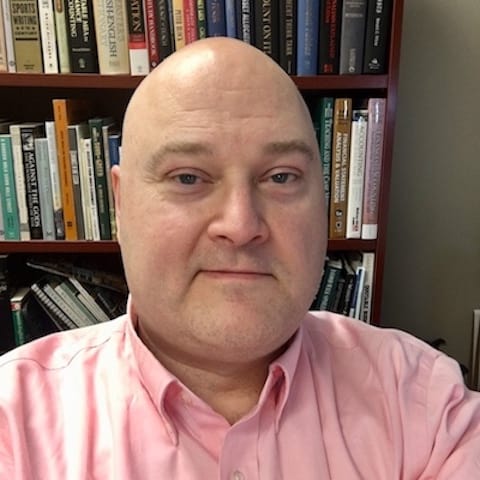
Jeff Mankin teaches financial literacy and Excel. He is the founder of Finally Learn.